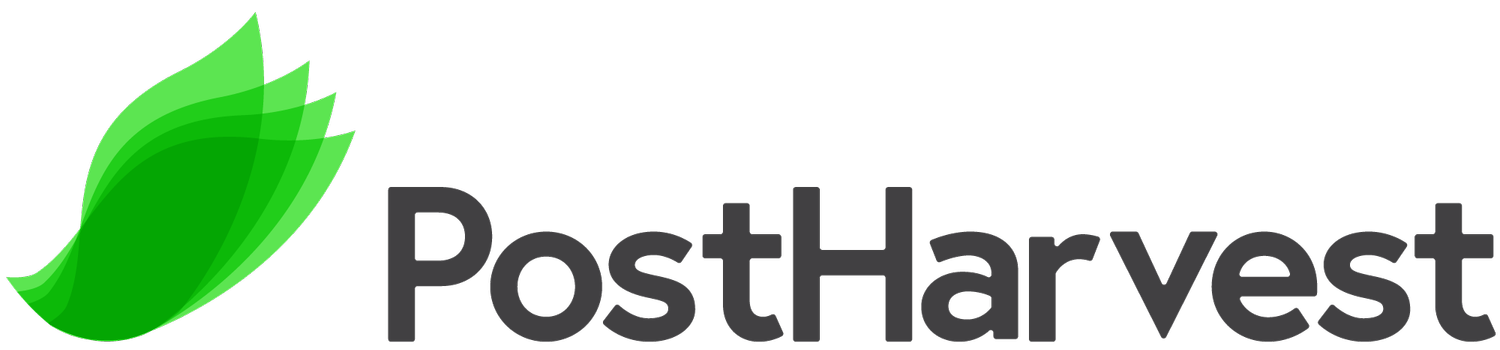Atmos Network Guide
Quick links
-
Before attempting to connect your Atmos device, please ensure you have the following:
Atmos Device: Your PostHarvest Atmos unit.
Power Supply: The power adapter that came with your Atmos device.
Network Credentials:
For Wi-Fi: Your Wi-Fi Network Name (SSID) and Password.
For Ethernet: Access to a free Ethernet port in your cool room
Mobile Device/Computer: A smartphone, tablet, or computer to configure the Wi-Fi connection (if using Wi-Fi).
Network Administrator (if applicable): If your network has advanced security settings (e.g., MAC address filtering, enterprise-level Wi-Fi), you will need to consult your IT or network administrator.
Understanding MAC Address Whitelisting
Some secure networks employ MAC (Media Access Control) address filtering, which restricts network access to only approved devices. Each Atmos device has a unique MAC address. If your network uses MAC address filtering, you will need to "whitelist" or "allow" the MAC address of your Atmos unit in your network's settings.
How to find your Atmos Device's MAC Address: The MAC address is typically printed on a label on the device itself, often on the left or right side of your device.
Connecting to Wifi
This section outlines the steps to connect your Atmos device to your wireless network.
Note: Ensure your wireless network is accessible within the room your Atmos device is installed.
Connecting to an Open or Standard Wi-Fi Network
Follow these steps to connect your Atmos device to a typical home or office Wi-Fi network (WPA/WPA2 Personal security).
Power On Device: Power on or reset the Atmos device by plugging the device into power.
Activate Wi-Fi Access Point: The Atmos device's internal Wi-Fi Access Point will be automatically activated for 10 minutes after start-up.
Connect to Device Wi-Fi Access Point: On your mobile phone or other device, connect to the Atmos device's Wi-Fi Access Point. The Device Serial Number (SN) will be used as the Wi-Fi name and password (e.g., "atmos-001").
Local Wi-Fi Login Pop-up: Local Wi-Fi login details will automatically pop up on your mobile device.
NOTE: If the page does not pop up: Navigate to
http://10.42.0.1in your mobile device's web browser.Enter Network Details: Enter your local Wi-Fi SSID (Network Name) and Password into the fields provided, then hit 'Connect'.
Verify Connection: Once successfully connected to your network, the device's IP address will be displayed on the Atmos device's screen. The Atmos device will now attempt to connect to the internet.
Connecting to a Secure or Enterprise Wi-Fi Network
For networks with advanced security protocols (e.g., WPA2/WPA3 Enterprise, RADIUS authentication), additional configuration may be required.
Consult your Network Administrator: These networks often require specific usernames, passwords, certificates, or MAC address whitelisting. Provide your network administrator with the Atmos device's MAC address and inquire about the necessary configuration details.
MAC Address Whitelisting: Ensure the Atmos device's MAC address is whitelisted on your network's access control list (ACL) if MAC filtering is in use.
Connecting via Ethernet
Physical Connection
Connect Ethernet Cable: The Ethernet port has a weather cap and is located on the bottom of your Atmos device. Plug one end of a standard Ethernet cable into the Ethernet port on your Atmos device.
Connect to Network: Plug the other end of the Ethernet cable into an available Ethernet port on your network router, switch, or a wall jack connected to your network.
Network Configuration
Most networks use DHCP (Dynamic Host Configuration Protocol) to automatically assign IP addresses to devices. Your Atmos device is designed to obtain an IP address automatically via DHCP.
Static IP (if required): If your network requires a static IP address, let us know as we will need to configure each of your Atmos devices with a static IP.
Security Considerations for Ethernet
Even with wired connections, some networks implement security measures:
Port Security/MAC Address Filtering: Similar to Wi-Fi, some network switches or routers may have port security enabled, which can restrict access based on the MAC address of the connected device.
Consult your Network Administrator: If your Atmos device fails to connect via Ethernet, provide its MAC address to your network administrator to ensure it is permitted on the wired network.
Verifying Your Connection
After attempting to connect, verify that your Atmos device has successfully established a network and internet connection:
Device Display: Check the Atmos device's screen. If it has a network connection, the status light will be solid green.
Cloud Platform: If your Atmos device communicates with a PostHarvest cloud platform, check the platform's dashboard to see if your device is reporting data.
Ping Test (Advanced): From a computer on the same network, you can try to "ping" the Atmos device's IP address to confirm network connectivity.
Atmos Display Legend
Troubleshooting Tips
Double-Check Credentials: Ensure the Wi-Fi SSID and Password (or Ethernet cable connection) are correct.
Restart Devices: Try restarting your Atmos device, your Wi-Fi router, and/or your network switch.
Check Signal Strength: For Wi-Fi, ensure the Atmos device is within range of your Wi-Fi signal and has adequate signal strength. True using a mobile or laptop device within your cool room to test signal strength.
Firewall/Security Software: If your network has a strict firewall or security appliance, ensure it is not blocking outbound connections from the Atmos device.